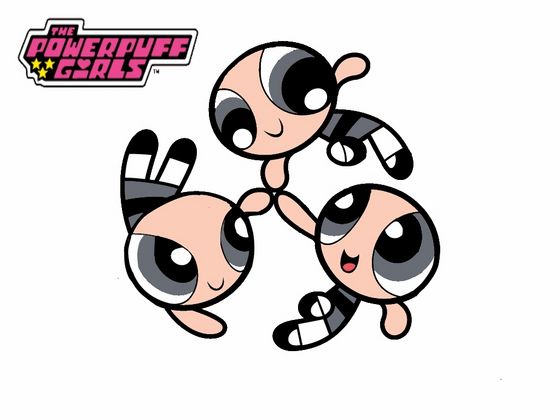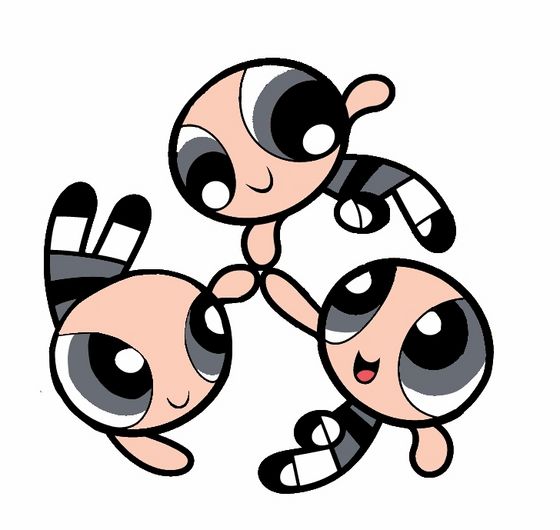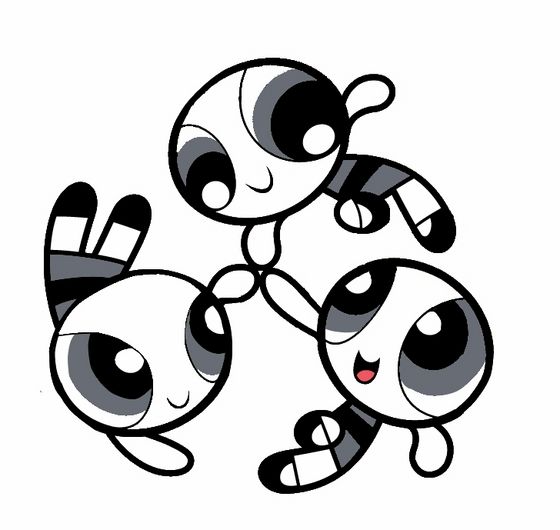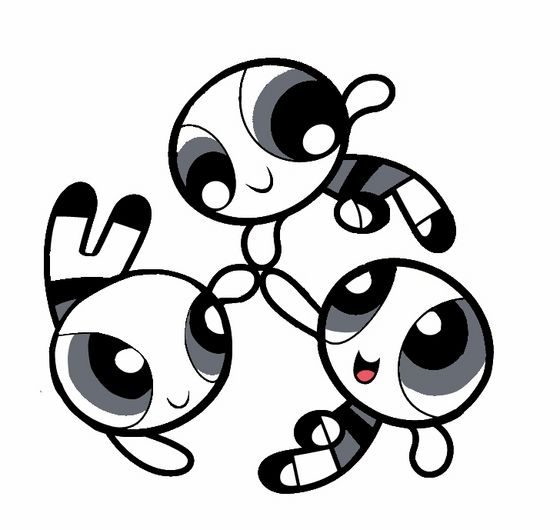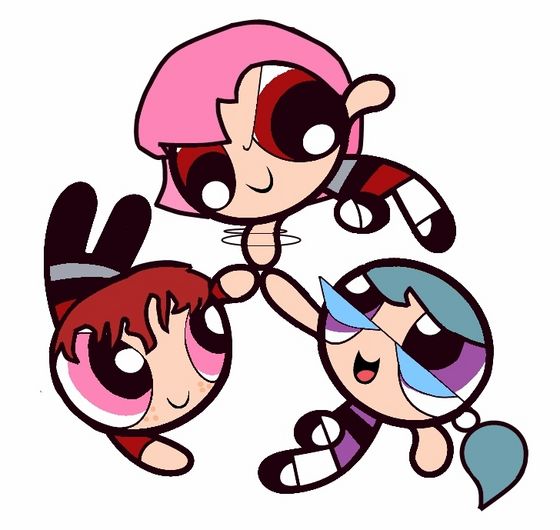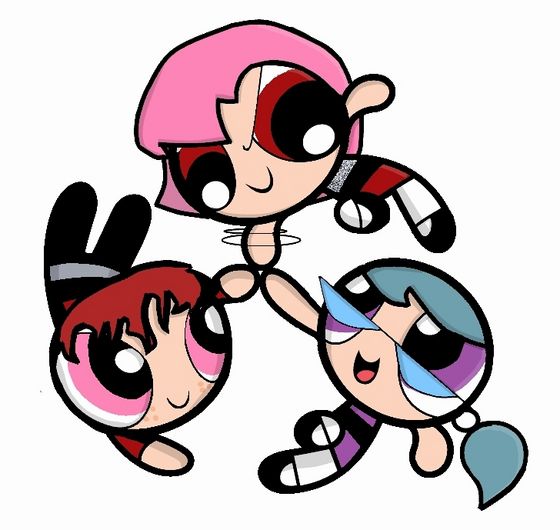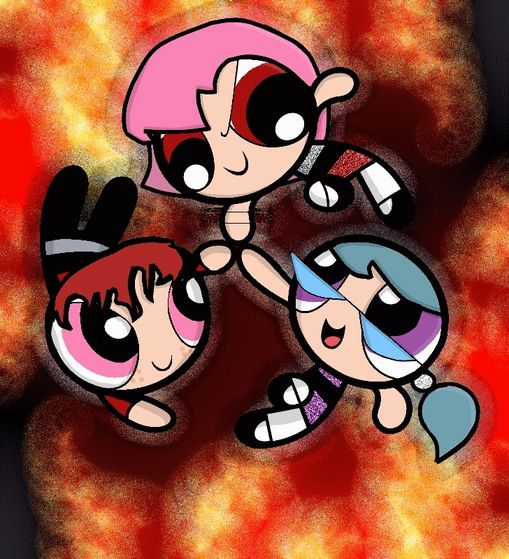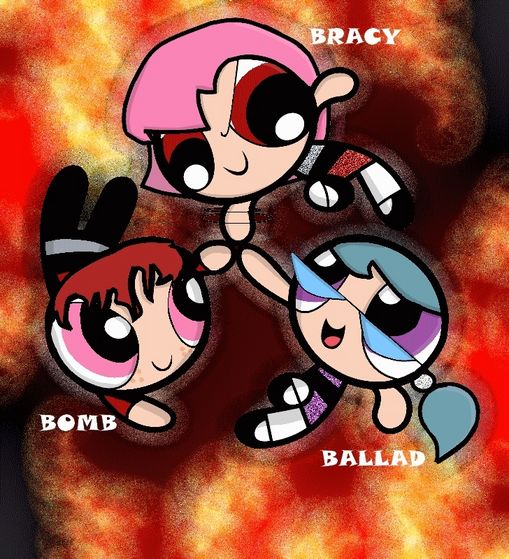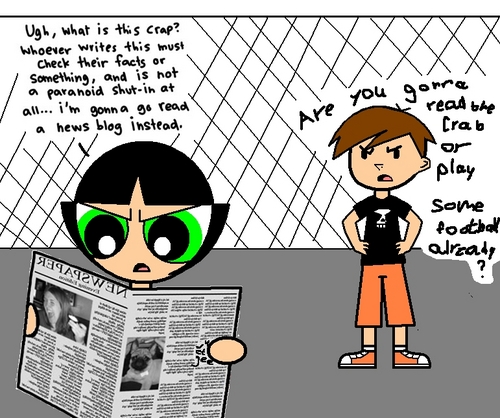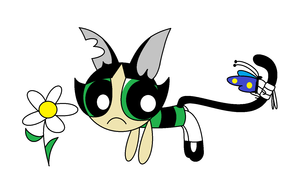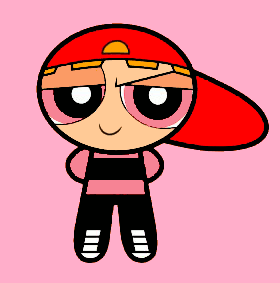Ok, I'm gonna প্রদর্শনী আপনি guys how to use a base and make it look cool, different, yet realistic! to start off, you'll need these things:
this base:
and, a image editing program like Paintdotnet,Gimp,Or adobe photoshop.For those who don't have any of these, heres a link to the Paint dot net download website, which as advertisments to GIMP( both of course are free to download)
link
Now when your done with all that, LETS GET STARTED!
step1: open up your software and open up the base to the image-editing software. it should look like this:
got it? good.
step 2: carefully do your best to fix any and all mistakes in the base, make it look as close to the real thing as possible(I suggest using the paintbucket,line,and paintbrush tool for this). heres an example:
NOW WE'RE READ TO EDIT!
step 3: now to make this easy , we are going to get rid of the skin color দ্বারা turning it all white(be sure to save the skin color to your pallette first, just temporarily) this will be for when we make and color the hair.
Step4: now we are going to সম্পাদনা one of the bottom puffs into a rowdy ruff base, its a much easier process than আপনি realize, but I'll প্রদর্শনী আপনি step দ্বারা step how to do it anyway!first uncolor the bottom half of the dress,and erase the lines that go across each leg, like so:
step5: now add lines like below on the picture, then color in the pants black ,and the new parts of the শার্ট the grey on the girls dresses,like so:
Step6: now we add hair. using the lines tool, draw out the hair lines however আপনি want it. heres and example:
step7: now আপনি add any extras using the same step, and also change expressions of the characters, like below:
AND NOW WE COLOR!
step 8: pick your base colors, the ones you'll be adding lights and darks to later. this is the first step আপনি have to take to make any picture good(note to those using PaintDotNet, when coloring in with some colors, set the opacticity level to a lower setting, and click in the color till it does'nt change shade any more, this'll help color fill in easier,just make sure not to change the line colors!):
NOW FOR THE FANCY STUFF!
step9:in order to add lights to your picture, click white, then set your opacticity level to 40, do the same with black for darks. now, useing the lines tool, add the white where আপনি want lights, and the black where আপনি want darks. this should be your results(just a example):
step10: now were gonna do some cool special effects,for the first one, use the magic wand tool and pick on area on one of the girls dresses, and go to effects at the শীর্ষ of the screen(or wherever it is on your program) and go to noise, then click add noise, set color intensity to 88, color saturation to 0, and coverage to 100.00. the results should probably look like this:
Now it gives a glitterish effect, continue to add this to other part of the picture দ্বারা repeating step10.
step11: now that you've glittified your picture, we're going to add something cool, first make sure আপনি have selected the outside of the characters with the magic wand tool, then go to effects and select render, pick julia fractal. set factor to 8.19 and zoom to 11.11 and click ok, . আপনি now have julia fractaled the picture. now go to the effects menu and select dents( don't deselect the background part yet!) set scale to: 186.58, refraction to 16.73, roughness to 91.67, tension to 60.75, and quality to 4 and click ok, results should look something like this:
step12: your done! add whatever else আপনি want! like here is what i did to finish my picture!:
THANKS FOR READING!!!
this base:
and, a image editing program like Paintdotnet,Gimp,Or adobe photoshop.For those who don't have any of these, heres a link to the Paint dot net download website, which as advertisments to GIMP( both of course are free to download)
link
Now when your done with all that, LETS GET STARTED!
step1: open up your software and open up the base to the image-editing software. it should look like this:
got it? good.
step 2: carefully do your best to fix any and all mistakes in the base, make it look as close to the real thing as possible(I suggest using the paintbucket,line,and paintbrush tool for this). heres an example:
NOW WE'RE READ TO EDIT!
step 3: now to make this easy , we are going to get rid of the skin color দ্বারা turning it all white(be sure to save the skin color to your pallette first, just temporarily) this will be for when we make and color the hair.
Step4: now we are going to সম্পাদনা one of the bottom puffs into a rowdy ruff base, its a much easier process than আপনি realize, but I'll প্রদর্শনী আপনি step দ্বারা step how to do it anyway!first uncolor the bottom half of the dress,and erase the lines that go across each leg, like so:
step5: now add lines like below on the picture, then color in the pants black ,and the new parts of the শার্ট the grey on the girls dresses,like so:
Step6: now we add hair. using the lines tool, draw out the hair lines however আপনি want it. heres and example:
step7: now আপনি add any extras using the same step, and also change expressions of the characters, like below:
AND NOW WE COLOR!
step 8: pick your base colors, the ones you'll be adding lights and darks to later. this is the first step আপনি have to take to make any picture good(note to those using PaintDotNet, when coloring in with some colors, set the opacticity level to a lower setting, and click in the color till it does'nt change shade any more, this'll help color fill in easier,just make sure not to change the line colors!):
NOW FOR THE FANCY STUFF!
step9:in order to add lights to your picture, click white, then set your opacticity level to 40, do the same with black for darks. now, useing the lines tool, add the white where আপনি want lights, and the black where আপনি want darks. this should be your results(just a example):
step10: now were gonna do some cool special effects,for the first one, use the magic wand tool and pick on area on one of the girls dresses, and go to effects at the শীর্ষ of the screen(or wherever it is on your program) and go to noise, then click add noise, set color intensity to 88, color saturation to 0, and coverage to 100.00. the results should probably look like this:
Now it gives a glitterish effect, continue to add this to other part of the picture দ্বারা repeating step10.
step11: now that you've glittified your picture, we're going to add something cool, first make sure আপনি have selected the outside of the characters with the magic wand tool, then go to effects and select render, pick julia fractal. set factor to 8.19 and zoom to 11.11 and click ok, . আপনি now have julia fractaled the picture. now go to the effects menu and select dents( don't deselect the background part yet!) set scale to: 186.58, refraction to 16.73, roughness to 91.67, tension to 60.75, and quality to 4 and click ok, results should look something like this:
step12: your done! add whatever else আপনি want! like here is what i did to finish my picture!:
THANKS FOR READING!!!